Reset Forgotten Windows User Password Using Linux
Ye! I’m always running into issues and lucky me I always find a way out 🙂 It’s crappy when you forget your Windows Password without Password Recovery Disk. There are many recovery software out there but this one of Linux is so dope and easy.
NB: This post is not about pointing out one OS’s security deficiency, just trying to help the forgetful ones 🙂
All Needed
– Linux Live CD (can be Ubuntu, Fedora etc…)
– Little Linux Experience
– Internet Connection (Optional)
Procedures
I’d suggest Ubuntu because that is what I’ll be using in this post, get Ubuntu ISO Image and extract to your CD/DVD or USB, from your BIOS boot from the Ubuntu Live CD, open your Terminal and lets start:
- View list of partitions and know which one is for your Windows, drive filesystem for Windows is NTFS (known as Microsoft basic data in Linux fdisk). Type this:
$ sudo fdisk -l
- In this post I’ll be using /dev/sda2 which is my Windows partition, so lets mount! 🙂
$ sudo mount /dev/sda2 /mnt && cd /mnt
Lets go more further to where what we need is:
$ cd Windows/System32/config
- Now we are going to reset/remove the Windows User Account password, this is when Internet is needed if you don’t have chntpw package installed, before we install we shall go back to How to Install Skype in Ubuntu, in same procedure activate Community-maintained free and open-source software (universe) because it is deactivated by default in Live CD of Ubuntu – This is only applicable to Ubuntu.

$ sudo apt-get update $ sudo apt-get install chntpw
Once installation is done, lets start by getting the User Accounts in the Windows by typing:
$ sudo chntpw -l SAM
which returns User Accounts in your Windows
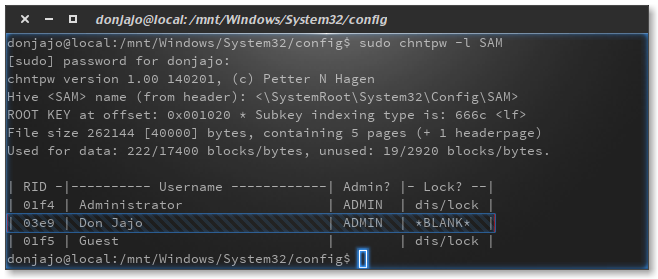
Now we’ll be resetting/remove password for Don Jajo user by typing:$ sudo chntpw -u "Don Jajo" SAM
Input 1 which is Clear (blank) user password then hit enter then enter again and respond Y for Yes
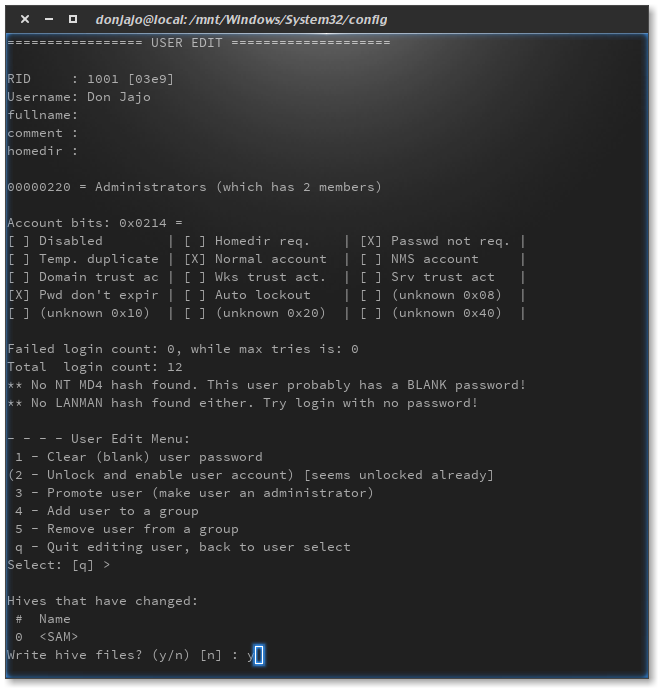
And this is done! 🙂 Reboot into Windows to find your account unlocked! 🙂 This works from Windows 2000 and I just tested it on Windows 8/10. Cheers
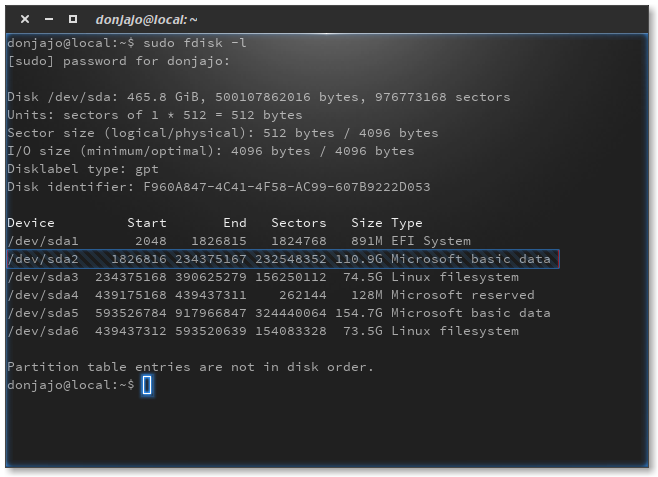


![[MOBOROBO] ANDROID SUITE FOR PC](https://donjajo.com/wp-content/uploads/2013/06/1_20_06_13_1_52_10-150x150.png)